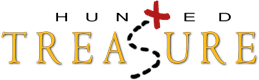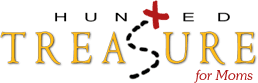Custom Auction Template
When I created this template and applied it to my auctions, my average sale per auction DOUBLED!
Did you catch that?
My average sales per auction DOUBLED!
Well, I am finally getting ready to sell the template I made so you can use it too!
Have you seen it?
What makes it so cool is that it can be used for anything! Clothing, Tools, Sporting Goods... doesn't matter!
Here take a look at this sample auction
SPECIAL RELEASE!
Order my Auction Template for only $14.95
Click Here To Order by Paypal
There is one little catch – but, I really see it more as a benefit to you. I am *only* going to be offering the template through the Seller Source Book. Kristen has offered HuntedTreasure members 10% off any subscription for the life of the subscription if you are new to SSB. You can get the coupon code inside the members area of HuntedTreasure.
If you are interested in getting your hands on this template for your own auction listings, I am have a limited time offer for $14.95.
Still have questions?
FAQ and Tips:
Auction Template FAQ and Tips
What is an Auction Template?
The Auction Template is what makes the auction have the “look and feel” it has. It has to do with fonts, image/picture placement, etc.
Using my template would make your auction look like one of mine – only with your own images and text. You will receive an html document that will have comments in it to show you where the images need to go so the layout is similar to mine.
Will I have an image in the background like that?
Yes – the template will show you how to place an image (of your choice) in the background of your auction listing. This is what makes this template so versatile!!
Is the Picture “Feathering” included?
The fading to the white on the edges of my pictures is not included in the template. That is something you can do with your images in an image editing program. Sherah over at www.Auction-Moms.com has put together a great instruction list for how she does this using PaintShopPro.
Here is what Sherah has to say:
********************
I've heard it a lot lately that it doesn't really matter what kind of camera you have, as long as it's decent and can take closeup shots. My camera is an ancient (well, 4 years old LOL!) Sony Mavica FD92 ~ it's pretty big, a clunker if you will! It's the kind that takes both a disc and a memory stick. In it's day it was about $600 or so ~ but digital cameras have gone down a lot in price. It's got 1.6 megapixels with a 16x zoom, whatever that means!
In my opinion, 75% of a good picture is the lighting you take it in and your photo editing program that you use. You should see my pictures before I edit them. They're pretty dark, a little yelow, sometimes blurry. What I do for EVERY picture is this:
Shrink it
Sharpen it so it looks clear
Add +5 of blue color to the entire picture to make the whites really white
Add +10 of both contrast and brighten (or more)
Add a feathered border around the end
It takes me about 15 seconds (if that) to do this to each picture, I zip through it now that I've done it like a gazillion times. I also take my pictures under my living room window ~ spread my blanket on my coffee table. If the sunshine is shining right in the room through the window, I close my semi-see-through beige curtains. I get wonderful lighting that way. Or, if the sun is out but not shining in, I leave them open and still get great results.
I use Paint Shop Pro 7 as my editing software...it's an older version now, they're up to PSP9. You can download a free trial of the new version at www.jasc.com or you can buy PSP7 on Ebay for pretty cheap. Here's the instructions for doing the feathering...although it's probably different for each photo editing software:
Open the picture you want to work on. To the left you'll see a taskbar, and on that is a square that is dotted instead of straight lines. Right click on that.
Find "Tool Options", then left click. It will open a new window.
Make sure you're in the tab with the dotted square, and change selection type to "Rounded Rectangle". Feather should be 20 (that's what I use, you can play around with it, see what you like) and Antialias is checked on mine. Close that window.
Left click on the dotted square. Next, on your picture, select the area you'd like to "crop" it in a feathered look to. Once it is selected, go to the top and choose "Image" and "Crop to Selection". It's done!
If it's a weird color, not white, you can go to the right and you'll see where it says "Styles" and "Textures" next to the rainbow of available colors. Click once on each big box next to the Styles & Textures, and change the color to white. That should do it!
***************
Do I need to know html?
I am happy to say that I have worked out a deal with the Seller Source Book to have the template hosted with their site. What does this mean? Everyone who has purchased the template from me will then have this template added to their SSB account. It will only be available to HuntedTreasure members. The Seller Source Book is an amazing resource for ebayers!! You can host all your images there AND you don’t have to know any html to use it!
Is there a limit to the number of images I can use?
No. SSB supports up to 99 images – but, it isn’t recommended that you use that many. ?
Can I see a sample?
Here is a sample from an auction I did using this template:
http://huntedtreasure.com/products/Auction_template_sample.htm
Here are some suggestions for using the template:
You can add “captions” under each image – this is a nice touch to comment on your picture especially if you have a lot of images.
If you have a fancy font that you want to use for a heading for you auction, make the heading an image and have it be your first picture in the auction.
|